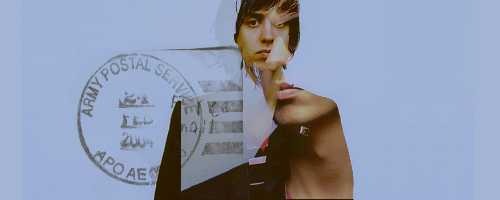Well, I made a cool banner, Ara wanted tutorials, I saved the .psd... so here you go, fellows.

1. I started out with a picture of Chris Corner… dancing? singing? crying? Anyway, I used this picture. I placed it on my canvas (500x200) and adjusted it (sharpened, added contrast, etc.) until it looked decent.

2. Next I added yet another picture of Chris, set to Normal 100%. (Yes, this covered up the first picture, but we’ll need that one later.) I left it the way it was, because it already was plenty sharp and contrasted, albeit pixelly. It worked in this particular case though.

3. Next I added a brown exclusion layer, set to 73% for a bit of color.

4. I mucked around with the colors some more and made a Curves Layer with the following settings:
Red:
1st point, 28 > 39
2nd point, 68 > 75
Blue:
1st point, 38 > 64
2nd point, 135 > 134

5. I went back to the base picture and duplicated it, and brought it to the top. I set it to Soft Light 100%.

6. Then I added text (lyrics from IAMX’s Spit It Out) underneath the Soft Light layer, and a 1px border.
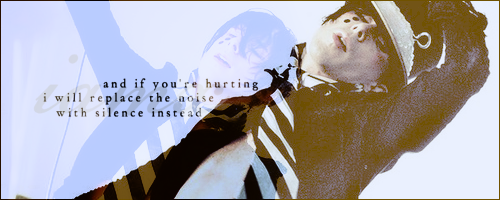
And that, my friends, was it. Not terribly complicated, but with the right pictures it made a nice effect.
 I'd love to see what you come up with, if it works for other images as well.
I'd love to see what you come up with, if it works for other images as well. 




 I love it, it looks great.
I love it, it looks great.